Hidden Gems of the mTrigger App
When pressed for time, it is easy to overlook what is right in front of you. When it comes to the mTrigger device, there are several important features within the app that are commonly overlooked. To help you avoid falling victim to what is right in front of you, this blog will cover some of the hidden gems of the mTrigger biofeedback app. Here is what we will cover.
- Games
- Electrode Placement Guide
- Live Tracking
- Audio
- Neuromuscular Deficit Test
GAMES
One of the most overlooked features of the mTrigger apps is the GAMES. Yes, that’s right, mTrigger has four biofeedback games built right in. While there are several ways through which to access the games, the easiest way is right on the home screen. Simply tap on the “Games” icon, if you haven’t already downloaded the games, you will be prompted to do so. After that, set your parameters and start playing. Here is an example of how to access the mTrigger biofeedback games through the app!
ELECTRODE PLACEMENT GUIDE
To eliminate guessing and make set up even easier, you can find an electrode placement guide under “Resources” in the Settings section of the app. This guide covers the recommended electrode placement for most major muscle groups. If you are unsure where to place your electrodes, need reassurance, or a quick anatomy review, this guide is the perfect resource to check out and use as a quick reference during your treatments.
To locate the electrode placement guide, open the mTrigger app and tap on “Settings”, then scroll down to ‘Resources’. The electrode placement guide is listed first! Click on that.
LIVE TRACKING
This is one of the best lesser-known features of the mTrigger app. Luckily, if you are reading this, you will no longer have to miss out. The LIVE TRACKING feature looks more like the typical ‘live’ graph most are familiar with when it comes to viewing biofeedback. Originally designed to help with goal setting, this feature is excellent for use with repetitive motions such as walking or running and for activities that have lower levels of muscle activation. Here are a few examples of using the ‘Live Tracking’ feature.
AUDIO
In a similar location to the live tracking, is the audio feedback feature. AUDIO FEEDBACK is another excellent resource when it comes to biofeedback training with your patients. When patients are doing exercises in a prone position or any position that makes viewing a screen difficult, the audio feature is an excellent adjunct for still achieving optimal results. The audio feedback provides an extra level of reinforcement when viewing the screen can be difficult. Furthermore, as you start to vary or fade out feedback, the audio feature will only provide feedback when the patient is in the preset green goal zone. This can help to make sure patients are still achieving the desired level of muscle activation during exercise, but without 100% feedback.
NEUROMUSCULAR DEFICIT TEST
The final extremely valuable feature on the mTrigger app is the NEUROMUSCULAR DEFICIT TEST. Located at the bottom of the main screen, this built in deficit test makes a comparison between the involved and uninvolved sides. It begins by testing 3 reps of your exercise of choice on the involved side, followed by 3 reps on the uninvolved side. Then, it will provide a deficit percentage indicating how much of a deficit is present on the involved side. This test can be used through all stages of rehab to test various muscle groups during any selected exercise. For instance, following an ACL reconstruction, when appropriate, you could test anything from a straight leg raise to a single leg squat to a single leg deadlift. Check out these examples of how where to find the neuromuscular deficit test and how to use it in practice.
Summary
When trying to get a patient set up with biofeedback and exercising quickly, sometimes important features of the mTrigger app can be overlooked. Whether you need help with electrode placement or a better way to view gait during rehab, the mTrigger app has you covered. From audio feedback to live tracking there are several hidden gems to be found within the app. And finally, don’t forget to explore some of our favorite features, such as the games and neuromuscular deficit testing, located right on the main screen of the app.
More on Setting your MVC Goal
|
Your Guide to Dual Channel
|

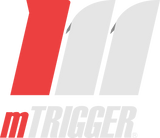
Leave a comment